How to configure Unturned Game Server Login Tokens
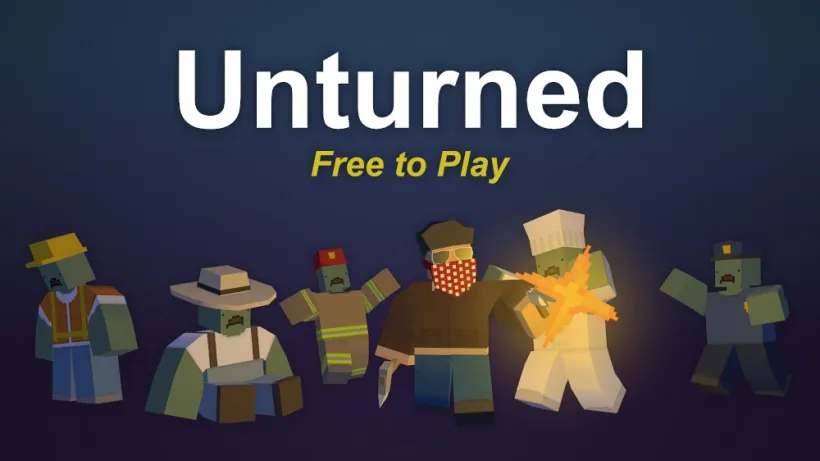
Starting with the A6 Polaris Teaser Update (3.22.20.0), Unturned dedicated servers now require a Game Server Login Token (GSLT) to be able to accept player connections from the internet.
For security reasons, Steam requires users to create their own Game Server Login Tokens. But don’t worry, it’s simple.
How to create a Unturned GSLT
You can easily create a Game Server Login Token for Unturned by following these steps:
- Open the Steam Game Server Account Management website
- Make sure you’re logged in with your Steam account
- Enter Unturned’s app ID
304930 - Enter a memo to remind you which server the token is used for
- Click on “Create” and copy the token
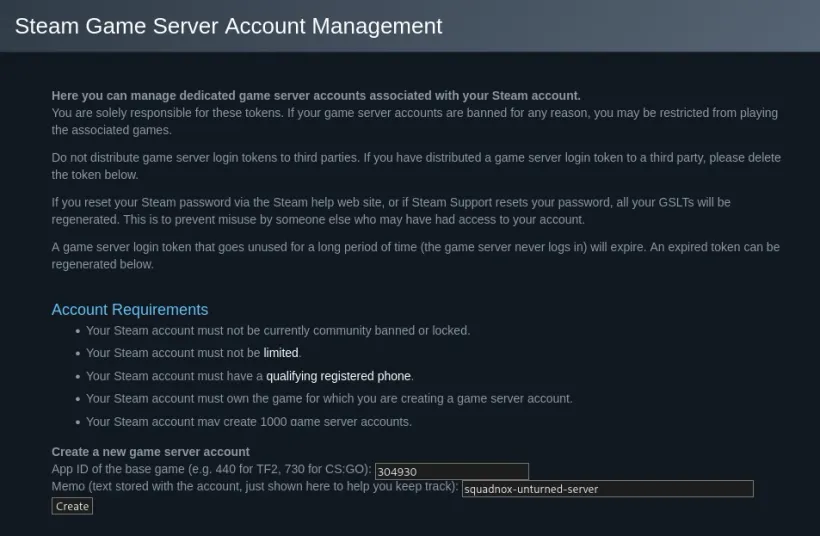
Notice, that only the server administrator needs to follow these steps, normal players don’t need to worry about this.
How to configure a Unturned Servers GSLT
Now you need to configure your Unturned dedicated server with the Game Server Login Token you just created.
- Start your Unturned server
- Pause your Unturned server
- Open your servers’s files
- Edit the
gameserver/Servers/MyServer/Commands.datfile - Add a line saying
GSLT YourGameServerLoginToken, whereYourGameServerLoginTokenis your Game Server Login Token - Restart your server
Example Commands.dat file
In case you’re unsure how the Commands.dat file should look like after editing,
here’s an example:
GSLT H3Y7H3R31H34R75QU4DN0X600DD4YBY3Why does Unturned require a GSLT
Starting with version 3.21.31.0, Unturned dedicated servers were required to authenticate using a Game Server Login Token in order to be displayed on the server list.
Starting with the A6 Polaris Teaser Update (3.22.20.0) this has now become a requirement for direct connections as well.
The Unturned developers state:
The goal is to help with moderation of servers re-uploading other creators’ workshop files without permission.