How to install a custom Unturned map
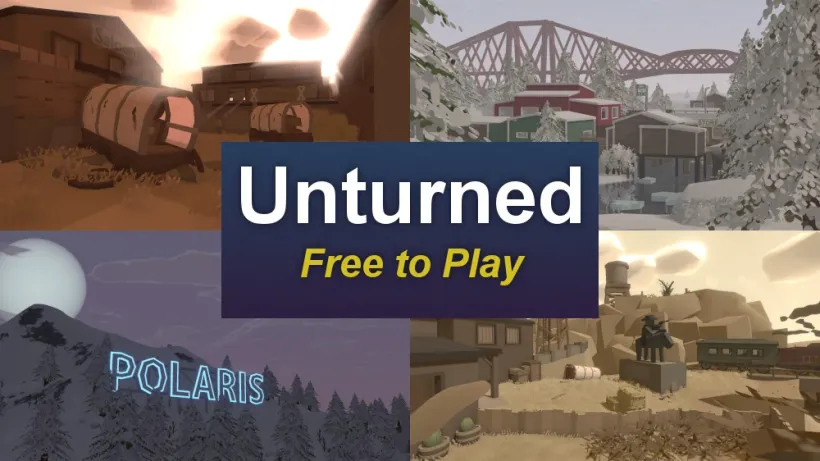
The Unturned Steam Workshop offers thousands of custom maps such as A6 Polaris, Arid and Elver.
This guide will show you how to install a custom map on your Unturned Game Server in a few simple steps.
Decide on a map
First, you need to decide which map you want to play on and get the workshop file ID of the map. You can find a list of all available maps on the Unturned Steam Workshop.
You can find the workshop file ID at the end of the Steam workshop URL. Here is an example:
steamcommunity.com/workshop/filedetails/?id=2136497468
Curated maps
In case you don’t want to search for a map yourself, here is a list of some of the most popular maps:
| Map Name | Workshop File ID |
|---|---|
| A6 Polaris | 2898548949 |
| Athens Arena | 1454125991 |
| Arid | 2683620106 |
| Belgium | 1727125581 |
| Bunker Arena | 1257784170 |
| California | 1905768396 |
| Canyon Arena | 1850209768 |
| Carpat | 1497352180 |
| Cyprus Arena | 1647991167 |
| Cyprus Survival | 1647986053 |
| Dango | 1850228333 |
| Easter Island | 1983200271 |
| Elver | 2136497468 |
| France | 1975500516 |
| Greece | 1702240229 |
| Hawaii | 1753134636 |
| Ireland | 1411633953 |
| Kuwait | 2483365750 |
| Rio de Janeiro | 1821848824 |
Install the map
- Start your server
- Browse your server’s files from within the app
- Edit the
WorkshopDownloadConfig.jsonfile undergameserver/Server/MyServer/server/ - Add the maps workshop file ID to the
File_IDslist - Edit the
Commands.datfile undergameserver/Servers/MyServer/Server/ - Add the line
map MAPNAMEto the file and replaceMAPNAMEwith the name of the map you want to play - Restart your server and enjoy your new map!
Example files for A6 Polaris
In case you’re unsure how the files should look like, here’s an example for the A6 Polaris map.
Your WorkshopDownloadConfig.json file should look like this:
{
"File_IDs": ["2898548949"]
}And your Commands.dat file should look like this:
map A6 Polaris