How to install mods on a tModLoader server
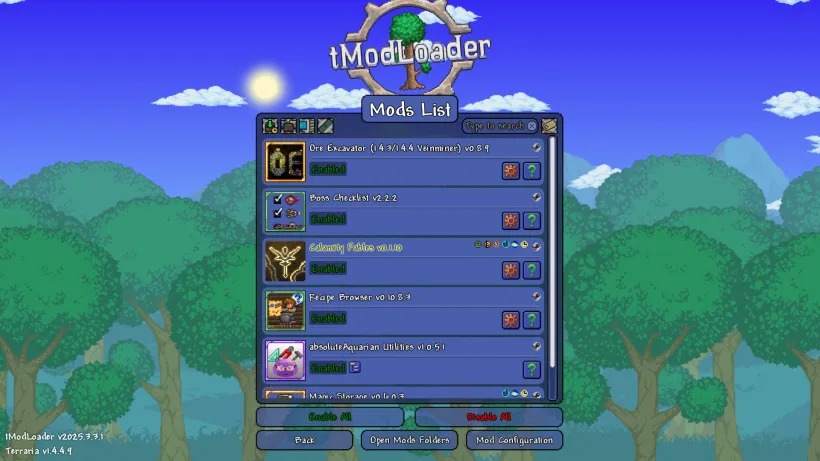
The tModLoader Steam Workshop contains thousands of Terraria mods. This guide will show you how to install them on your server.
Create a mod pack
- Click on
Workshopin the tModLoader main menu on your PC - Click on
Download Modsin the workshop menu- Search and download the mods you want to use
- Go back to the workshop menu and click on
Manage Mods- Enable all the mods you want to use
- Go back to the workshop menu and click on
Mod Packs- Click on
Save Enabled as New Mod Packto create a new mod pack
- Click on
Export the mod pack
- Click on
Workshopin the tModLoader main menu on your PC - Click on
Mod Packsin the workshop menu - Click on
Export Pack Instancenext to your mod pack to open your file exporer - Inside your mod pack’s folder, open the
SaveDatafolder - Inside the
SaveDatafolder, open theModsfolder- Make sure
enabled.jsoncontains all the mods you want to use - Make sure
install.txtcontains all the corresponding Steam workshop IDs - Make sure you have a
.tmodfile for each mod you want to use
- Make sure
Upload the mod pack to your server
- Start your server
- Pause your server
- Open the
Configscreen in the app - Upload the
enabled.jsonfile to your server - Upload the
install.txtfile to your server - Restart your server and start playing
Example files
Here is an example of how your enabled.json file would look like if you install the “Calamity Fables”, “Recipe Browser”, “Magic Storage”, “Boss Checklist” and “Ore Excavator” mods and their dependencies:
[
"CalamityFables",
"RecipeBrowser",
"MagicStorage",
"SerousCommonLib",
"BossChecklist",
"OreExcavator"
]The corresponding install.txt file containing the Steam workshop IDs of the mods would look like this:
2669644269
3449156562
2908170107
2563309347
2565639705
2619954303Common console errors
If mods are missing from your server, it’s a good time to check the server console. You’ll likely see error messages similar to the following:
Missing mod: CalamityModMusic required by CalamityMod
(see server.log for full trace)
An error occurred while loading CalamityMod v2.0.4.6
It has been detected that this mod was built for tModLoader v2024.12.3.1
However, you are using tModLoader v2025.2.3.0
The mod(s) and any dependencies have been automatically disabled.This means that one or more mods were not included in the install.txt file.
In that case, you can try repeating all previous steps or, alternatively, upload the mods manually.
Uploading mod pack mods manually
Sometimes, tModLoader fails to generate the install.txt file correctly.
In that case, the server does not know what mods to install and enable.
To work around this, you can upload the mods manually, following these steps:
- Start and then pause your server
- Open the
Configscreen in the app - Upload the
enabled.jsonfile to your server - Upload all
.tmodfiles to your server - Restart your server and start playing